

The custom javascript tracking code of Marketo, called the Munchkin, tracks all the people coming to your website so that you can respond to their visits with automated marketing campaigns. Even anonymous visitors are tracked with their IP address and other information.
It is highly recommended that the Asynchronous tracking code be used for embedding Munchkin on external pages. To ensure the highest possible success rate for execution, embed the Asynchronous tracking code in of each page.
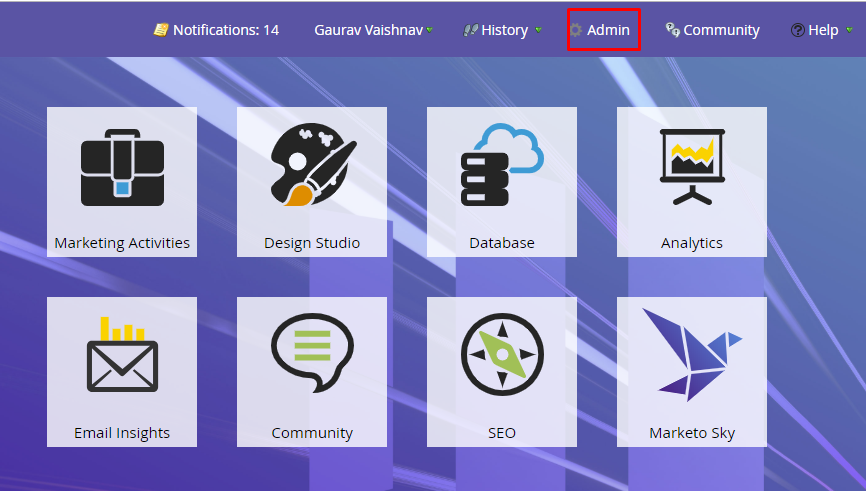
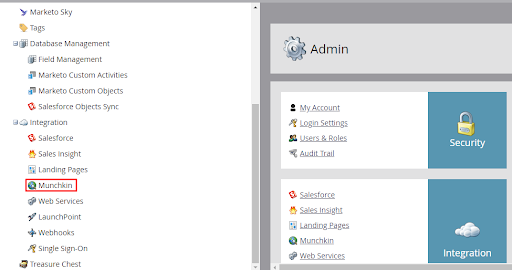
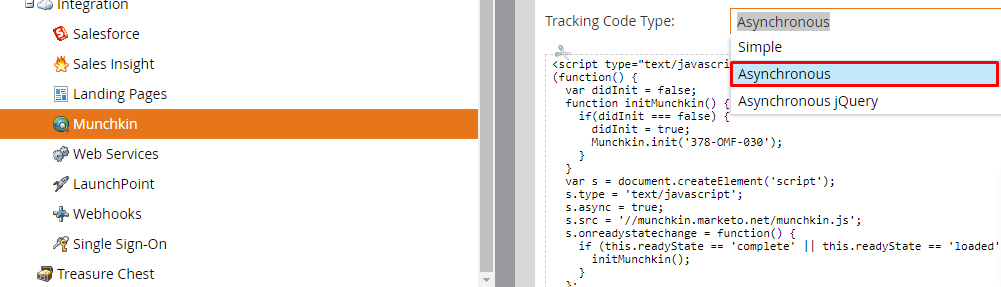
* Note: Asynchronous code is faster than Simple
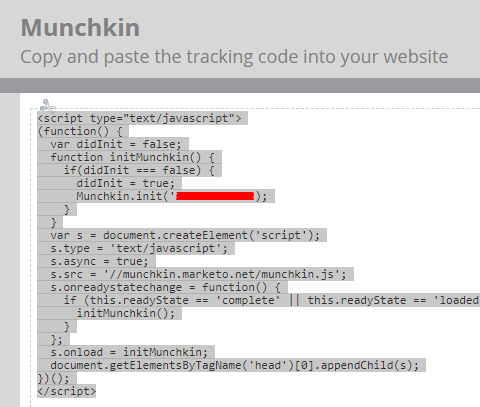
Tips: Put tracking code on the web pages you want to track. This may be every page for smaller sites, or only key pages on sites that have many dynamically generated Web pages, user forums, and so on.
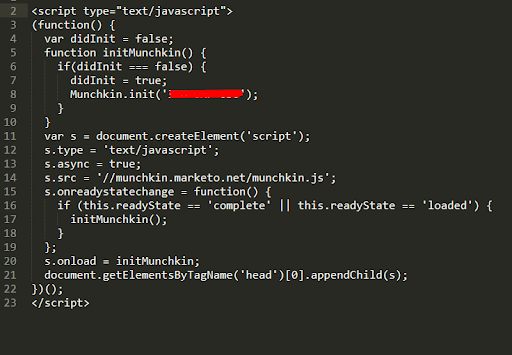
Note:
Landing pages created in Marketo automatically have tracking code, therefore you do not have to put this code on them
Get complete marketo training services here.