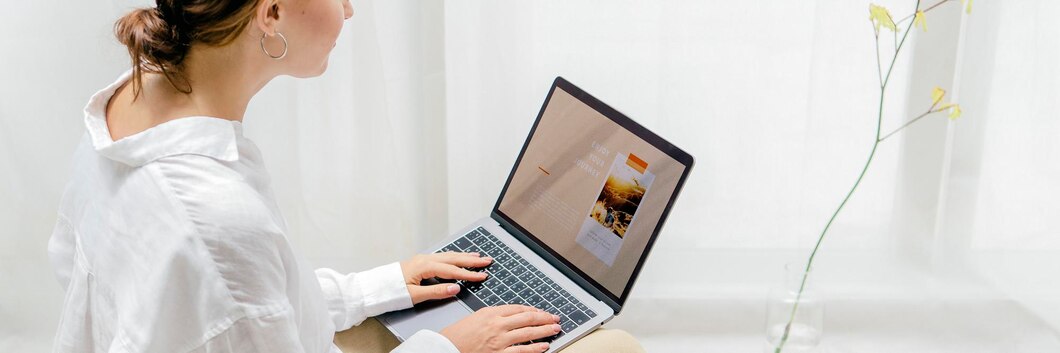Steps To Create HubSpot Theme To Your Blog Post
You and your company can share views, opinions and narratives on your website with blog postings and HubSpot themes about any subject. This might be helpful in increasing your brand recognition, customer conversions, brand credibility and ROI. Most importantly, blog posts and HubSpot marketplace themes can be highly helpful in increasing website traction.
Anyone may use blogging to interact with their audience and take advantage of offers, including recognition from a new audience, organic traffic from search engines, promotional content for social media and more.
You may design a website and landing pages along with HubSpot CMS themes for your website before commencing with writing a blog post and promoting your brand. Page content, settings and search engine optimisation can all be customised after writing the blog post. Let us dive in with a step-by-step guide on how you can do it.
Before You Begin On The HubSpot Theme Marketplace
A. Make sure you have the Write permission to create the page type you want. You also need the Publish permission in order to publish pages.
B. Ensure that for publishing, the web page domain is connected to HubSpot. Your account comes with a HubSpot-branded domain that is ready for publishing, if you're utilising HubSpot's free products.
C. Recognise the various HubSpot blog website themes that are offered:
- Beginner templates include drag-and-drop editing capabilities as well as opportunities to change fonts, colours and button designs. Only starter templates can be used to generate pages with HubSpot accounts that only have access to the HubSpot theme marketplace. Find out more about using starting templates to create pages
- HubSpot themes allow for drag-and-drop editing, the use of special theme modules and the customisation of theme styling
- In the design manager, unique HubSpot themes are made using either the layout editor or custom code. Only custom templates with drag-and-drop sections offer drag-and-drop editing features
- Recognise how many landing pages and website pages you can add, as well as the templates available. Your Marketing Hub and CMS Hub subscriptions determine this
Create Pages
1. Navigate to your content:
- Go to Marketing > Website > Website Pages in your HubSpot account to access the website pages section
- Go to Marketing > Landing Pages in your HubSpot account to access landing pages
2. Select the Website page or Landing page from the Create dropdown menu in the upper right corner
3. Enter a name and domain for the page in the dialogue box:
- Choose a domain for the page's URL by clicking the Website dropdown menu. If you don't have any associated domains, the sole choice will be your account's default domain
- Give the page an internal name by entering it in the Page Name field
- Activate Create page
Steps To Create A Blog Post

- Go to Marketing > Website > Blog in your HubSpot account to find the blog
- Click Create in the upper right corner, then choose Blog post
- Click the Select a blog dropdown menu in the dialogue box, choose a blog and then click Create blog post
- Click the Blog content module in the content editor to add content to your post. In the rich text toolbar, you can change how your blog's content is formatted
- You can insert a read more separator to control the length of the article summary that appears on your blog listing page
- To view the blog content module, click on it
- Select Read more separator from the Insert dropdown menu in the rich text toolbar
- Drag the More divider to the desired location in the blog post by clicking it
How To Apply The HubSpot Themes To Your Blog Post
- The HubSpot themes from your active theme will show up at the top of the page on the template selection screen, while all other templates will show up in the other HubSpot themes section at the bottom.
- Click on a blog website theme. You will be asked to choose an active theme if you haven't already, or you can click Skip to templates to select an existing template.
- Click Select this template in the top right to create the page using the chosen template. Click Preview to see the page on a desktop or mobile device.
HubSpot Themes And Templates Are Ready To Use For Many Types Of Websites And Campaigns
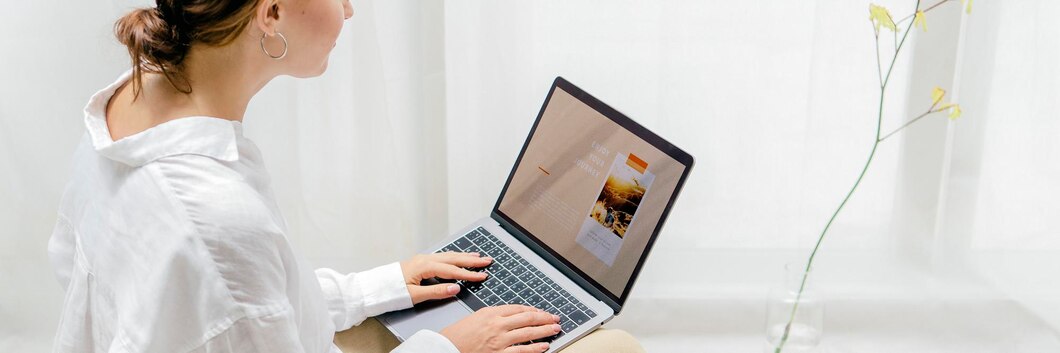
You must be familiar with the HubSpot theme marketplace and have even used it. However, we at TransFunnel, are pro at handpicking the top HubSpot resources that meet the demands of your particular website and campaign along with a curated list of the same themes and templates in our marketplace via HubSpot. This is to ensure that you don't have to scroll through the enormous number of available options.
The HubSpot marketplace themes cut across all use cases and are entirely configurable. Why then invest so much time and effort in finding the ideal template and themes? Our industry knowledge has helped us create a wide range of visually stunning and functionally sophisticated assets that will add significantly to the worth of your company.
To avail whopping discounts on HubSpot themes from TransFunnel, contact us today.