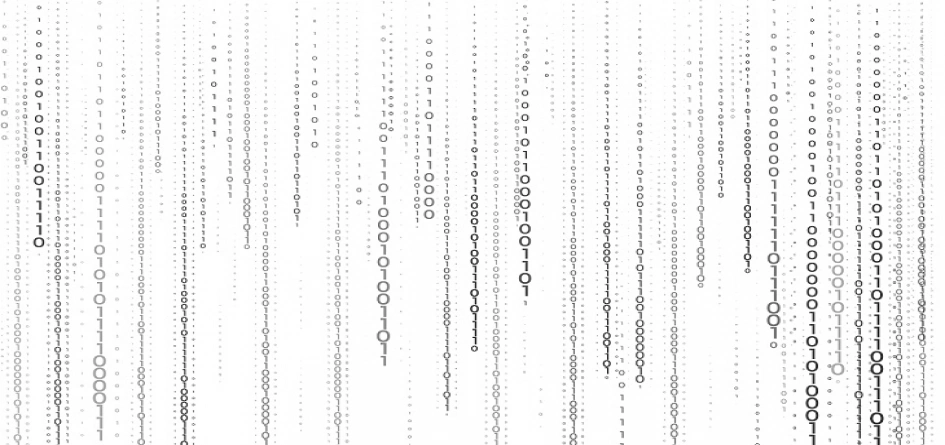
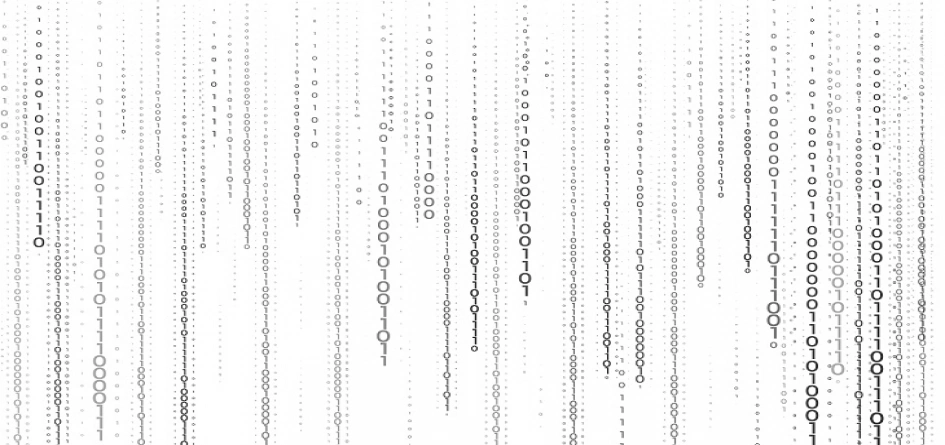
Branding your Salesforce Org is a great way to inspire customers. As against its prior features, which did not include branding customization, the Salesforce Winter ’14 release allowed any organization to customize their login pages and Spring ’18 added custom themes.
The built-in theme by Salesforce allows you to customize your org colour and background but as they are standard themes, you cannot customize them based on your needs. That is a good feature, but not enough for the best experience, isn’t it? So, Salesforce introduced a new feature that allows a user to create custom themes. This is handy for a user or a client who would like to have their own branding on pages and applications in your orgs. All this and that too without any knowledge in coding. In addition to this, it also allows you to customise your Salesforce login page colour background and enables you to apply your brand logo to the page. Amazing right?
i. Login to your Salesforce org.
ii. Navigate to setup by clicking on the gear icon at the top-right corner and select setup. You will be directed to the setup home tab.
iii. On the left, under quick find, search for themes and branding.
iv. You can now start creating custom themes.
v. To create your own custom theme, click on the new theme bottom on the top-right corner for the custom theme field page to appear.
You can add your brand logo, create the website colour theme, add background images and colours. After completing your customization, all you have to do is save the page and activate the theme you just created.
i. Login to your Salesforce org.
ii. Navigate to setup by clicking on the gear icon in the top-right corner and select setup. You will be directed to the setup home tab.
iii. Under the quick find box search for my domain tab.
iv. Scroll down to authentication configuration and click on edit.
5. This will allow you to upload your brand logo for your login page. Apart from that, you can also add the background colour and a right division image link on the page.
Meanwhile, also read what Salesforce CRM is and how it will help you scale?