

Within HubSpot, an application is a type of integration that is either developed to be installed in customer accounts to provide specific integrations or be publicly listed on the HubSpot App Marketplace so that anyone with a HubSpot account can install the app and access the functionality that it provides.
Some HubSpot integration features are only available in HubSpot – they are not available for 1:1 integration. For example, only installed applications can subscribe to changes using Webhooks, create CRM cards and custom events on the timeline. After installation, your app also appears on the Connected Apps page of the customer’s account, where the account holder can manage or remove it.
Reasons Why HubSpot CMS Should Be The Best Choice in 2022

Developers can help identify themselves and their applications as trusted by adding a verified domain. After verification, this information will appear on the installation screen so that users have their data in good hands. Application providers can improve their reputation by submitting their applications for listing to the HubSpot App Marketplace.
When HubSpot Application users install an app, they agree to give the app developer access to their account information. The identity and reputation of the developer play an important role in the user's decision to continue the installation.
You can use test accounts to test integrations without impacting the actual HubSpot data. Test accounts have access to the enterprise versions of HubSpot Marketing, Sales and Service Hubs, allowing you to test most HubSpot tools and APIs. Test accounts are created and managed within developer accounts and up to 10 test accounts can be created per developer account.
While developers and test accounts work together, they serve a different purpose each. Developer accounts are where you can build and launch applications. Test accounts allow you to test the Hubspot APIs and test applications you create without affecting the real-time HubSpot account data. Test accounts expire after 90 days, but can be renewed manually or automatically when calling OAuth. Test accounts can only be created and managed with a developer account.
How to Choose the Best Hubspot Agency for your Business?
Hubspot apps require OAuth authentication. Once a user installs your application on their HubSpot account, you can use the OAuth access token to call that account's API. OAuth is a secure authentication method that uses authorisation tokens instead of a password to connect your application to a user account. Initiating OAuth access is the first step for users to install your application on their HubSpot account(s). NOTE - Any application designed to install on multiple HubSpot accounts or listing on the App Marketplace must use OAuth. If you use an API key, your application's listing request will be rejected.
Think of the application as a package for any device you want to share with HubSpot users (such as a HubSpot account). By authenticating your application using OAuth, this package will be secure for users who connect to your HubSpot integration.
You must have a HubSpot app to use the CRM card, timeline event and webhook features. Although not required, it is also highly recommended for the Ecommerce Bridge.
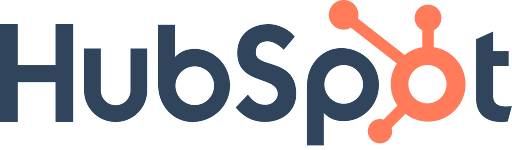
When creating an application on HubSpot , it is important to keep in mind that you are associating the app that you’ve developed with your developer account. If you're already set up and signed in, you'll start on the developer account home page, where you'll have the option to create your first application or create a test account.
How to Create a Blog on HubSpot CMS Using a Blog Template?
Click "Create Application" to start the process of creating a new application. The first step is to fill out some basic information and settings for your application. When users verify your application with their HubSpot account, they will see the name, description, logo and any contact information for the support provided on this site. Remember that this application name will be used wherever HubSpot users see your application. This includes the "Powered by" footer for CRM cards and timeline events.
In the next tab, you will find the Auth settings, including the client ID and the client's secret key. You can also configure scopes for your application here. You will need this information to establish an OAuth connection between your application and HubSpot.
Scopes - To add new scopes to your application, click the drop-down menu at the bottom of the page. These required parameters must be included in the scope=parameter in your authorisation URL otherwise, users will receive an error when trying to authorise your application.
Redirect URL - This is a very important part to include when developing your app. This is where users will be redirected to, after granting your app access to their HubSpot account. If a redirect URL is not provided, users will get a connection error. Redirect URLs must use the HTTPS protocol.

Important notes to keep in mind before installing an app:
The installation process can be divided into two steps: authorisation and token generation.
8 Essential HubSpot Integrations for Marketers
To generate your refresh and initial access tokens, you’ll need the code from the ?code= parameter of the authorization URL, redirect_url (provided during app creation), client ID, and client secret. Once the app installation is authorised and the tokens have been generated, the process of app installation is complete. The installed app will now appear on the Connected Applications page, which can be found in Settings > Integration > Connected Applications.

HubSpot records all requests sent to or from the connected application, including future requests with an OAuth access token or outgoing requests to webhooks or CRM cards.
To view this request log, go to your application's settings page and click on "Monitor" in the left sidebar. Each type of application has its section and can be sorted using the drop-down menu options. Click on an individual request for more information.
The new, intuitive email marketing tool- Hubspot Drag & Drop Email Editor
Successful requests will only display basic information, but error responses are more detailed. (Note: the header and body of the request and response will only be included for queries that result in an error. Successful requests only record the method, progress, and time of the request).
API Calls - The API call log will list all requests to your application using the OAuth access token. It can be filtered by HTTP method, response code, time frame or request URL.
Webhooks - The Webhooks tab displays HubSpot requests for all webbook subscriptions in your application. Filter through the logs by the response, status, subscription type, time frame, test, batch, event or account ID.
CRM Extensions - HubSpot CRM Card requests can be found in the CRM Extensions tab of your application. Filter through the logs by extension object type, CRM object type (contact, company, ticket, or store), error or alert type, time frame, request ID or CRM object ID (i.e., a specific contact ID).
Need help with HubSpot application development? We can help.